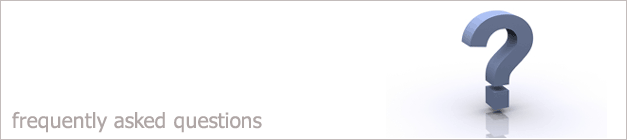 |
|

When I run the check for updates option an error message
appears saying "The application failed to initialize
properly (0xc000005) Click ok to terminate application.
1. Click the link below and download the updtchek.exe
UpdtChek.exe
2. Save the file to your desktop so you know where to locate the file once it has finished downloading.
3. Right click on your i-maps icon on your desktop.
4. Select Properties.
5. Select Find target to open up the i-maps folder where the i-maps files are stored.
6. Right click on the UpdtChek.exe and select Cut.
7. Open the i-maps folder that you opened in step 5.
8. Right click within the folder and select Paste. "If a message appears saying this file already exists
and do you want to replace it?" Click Yes.
9. Double click on the file called UpdtChek.exe
10.This will then run the check for updates as shown below.
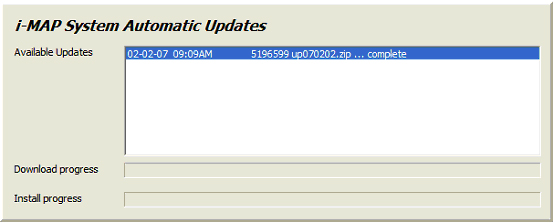
11.This will then update your i-map system.
Back to FAQ
|
|
|