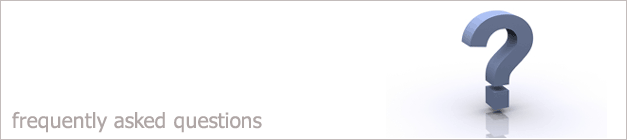 |
|

I have Broker briefcase but don't know how to use it
If you want to take your laptop out of the office and work on a certain case just follow the steps below.
Saving an existing case
1. Go into the Cases screen.
2. Select the case you want to save in your briefcase.
3. Within the case select Special Functions.
4. Select the option that says Save to Briefcase.
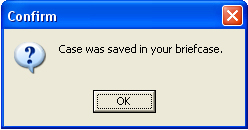
5. A confirmation box will appear as shown above. Click Ok.
6. This will then save the case into the local database on the user's laptop.
7. Take the laptop out of the office and when you go into the cases screen,
the only case that will be available to view is the case that is saved in the briefcase.
8. When you go back into the office link the laptop into the network.
9. Login to i-map.
10.A message will appear saying that you have cases in your briefcase and do you want to copy the cases across, say Yes.
Creating a new case
1. Go into the cases screen.
2. Click to Create a new enquiry.
3. Enter the case details.
4. Click on the Special Functions drop down menu.
5. Choose the Save to Briefcase.
6. A confirmation box will appear saying that the case has been saved into the Briefcase, Click Ok.
7. This will then save the case into the local database.
8. When your back at the office. Connect your laptop back into the Network.
9. Login to your i-map system.
10.A message will appear saying that there are cases within the briefcase database and do you want to import them, click Yes to import the cases.
Back to FAQ
|
|
|
|
|