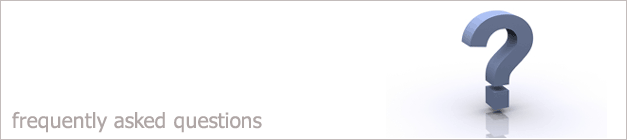 |
|

Emailing Clients
1. Click on the Marketing button on the main i-map screen.
2. Select Email- Text.
3. On the next screen you can specify the postal region you want to send the Email to or the postal region that you want to exclude. To choose a
region that you want to send the Email to just enter the first two letters of the
postcode and click Action.
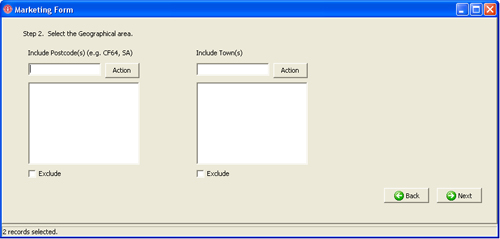
4. To exclude a postcode region just type in the first two letters of the postcode and click the Exclude tick box and click
Action, then click Next.
5. Fine tune the clients who you want to send to by clicking the drop down boxes and selecting the criteria of the person.
6. Enter the Subject of the email i.e. News.
7. Enter the Message of the email and click Next.
8. Then click to Send the emails.
Mail Merge to your Clients
If you want to send out a letter of marketing material to your clients then follow the steps below.
1. Follow the steps 1-5 in the Emailing clients help above only instead of clicking email select Letter (Word)
2. Choose the document that you want to mail merge.
Click the box with the three dots. This will open up a file screen where you can choose what document to send out.
3. Within i-maps there are already blank templates for you to enter a letter. In this case the Blankletter.doc will be used. Just click Open to select this template.
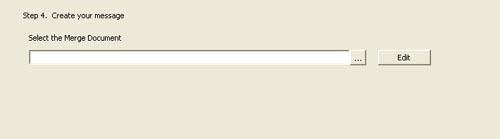
4. Click Next.
5. Now you will see a list of all clients that will be merged. You must then click Send to merge the names and address into the letter.
6. Type your letter into the document and once you have finished click the button called Merge....
7. Now select the option called Merge to Printer. This will print out the document with all the names and addresses of all the clients that have been mail merged.
Texting your clients
If you want to send sms texts to your clients then you firstly need to be have an account
set up with text anywhere.
If you click the link below then you can set up an account
Text Anywhere
Once you have your account set up follow the steps below to send out your texts.
1. Follow the steps 1-5 in the Emailing clients help above only instead of clicking email select Text (SMS).
2. Enter your text message into the box provided and also enter a reference to what the text is about.
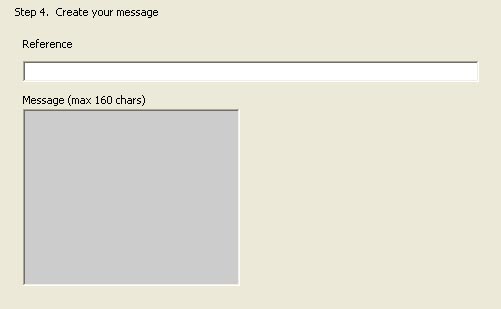
3. Click Next.
4. Click Send to send the texts. This will then send a text to the client you have specified with mobile numbers saved in your i-maps.
Back to FAQ
|
|
|