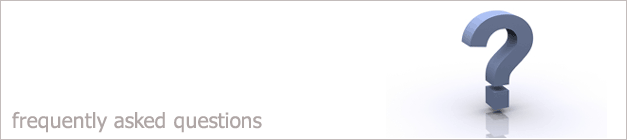 |
|

When I log into i-map a message appears telling me that my i-map is expiring
If you see a message telling you that your i-map software
expires in a number of days, then you need to run the check for
updates option. Just follow the steps below to update your i-map system.
1. Login into the i-map system as a privileged user -for example log in as sysadmin.
2. Click on the Maintenance drop down menu.
3. There will be an option in the Maintenance drop down menu called Check for updates click this option.
4. The check for updates option will then look to see if there are any new updates. This is shown below.
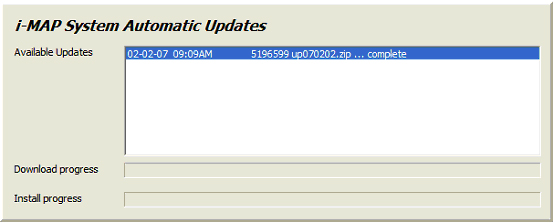
5. This will then close your i-map system and reopen it with the updated version.
The message telling you that your i-map system is expiring
will then have gone. If this message still appears carry on with the steps below.
6. Right click on your i-map icon on your desktop.
7. Select Properties.
8. Click on the option called Find Target.
9. This will open up the folder where your i-map software is saved.
10. Within this folder there is a file called Updates.log. Right click on this file and select to Delete it.
11. Leave the folder open and Minimize it.
12. Click on the link below and choose to save the file to your desktop.
Update
13. Once the document has saved to your desktop. Right click on the file and select to Cut it.
14. Open the i-map folder that you minimized earlier and right click and select Paste option.
15. An error message will appear saying this document already exists do you want to replace it. Click Yes.
16. Click the file called Updtchek.exe and run the updater program.
17 The expiring message will then disappear.
Back to FAQ
|
|
|