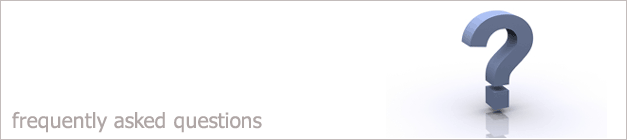 |
|

When I try to login into i-map an error message appears saying can't connect to imaps/MSDE.
If this error message appears it means that the firewall on the computer where i-map is installed is blocking you from gaining access to the database.
Just follow these steps to solve this problem.
1. Find the computer where i-map is installed on. If you are not sure just right click on your i-map icon and select Properties. A new window will
open up with all the properties for your i-map system. Within this window there is a field called Find Target. Within this field is the location of where the i-map software is saved. So it will give the computer name.
2. Login to the computer where the i-map is saved.
3. Locate the firewall that is running on this computer. This would either be in your anti virus software or if there isn't any anti virus software on this machine the
firewall will be in the control panel.
4. Go to the Configuration settings of the firewall.
5. Click Add Port and add port 1433 and name it SQL Server. This is shown below.
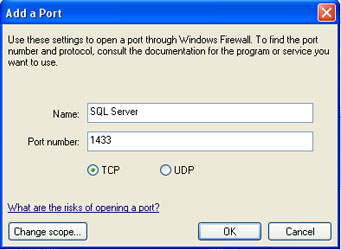
6. Click again to add another port but this time enter 1434 and change the ticked option from TCP to UDP.
7. Now we have to add the Microsoft SQL Server program. So select Add Program and click Browse.
8. Choose My Computer, Local Disk (C:) and Program Files.
9. Click Microsoft SQL Server.
10.Click on the folder called MSSQL$IMAPMSDE.
11.Then choose the folder called Binn.
12.Click to add sqlagent.EXE by clicking Open and then click OK.
13.Choose browse again and this time add sqlmaint.exe.
14.Finally click browse again and add sqlservr.exe.
15.By doing this the firewall will allow other users within the network to gain access to the Database where the i-map data is stored.
Back to FAQ
|
|
|
|
|