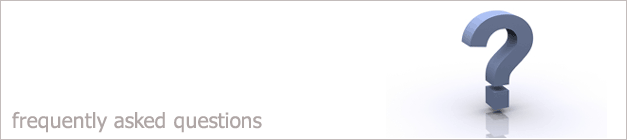 |
|

How can I import my cases from Trigold?
If you already have cases in Trigold and you want to copy them across into your i-map system then follow the steps below. This is just a
one off procedure.
1. Right click on your i-map icon on your desktop.
2. Select the Properties option.
3. Then click on the Find Target Option. This will then open up the folder where the i-map program is stored.
4. Minimize that folder so that you still have it open.
5. Click the link below.
Import
6. When the new window opens up click to Save the file to your desktop.
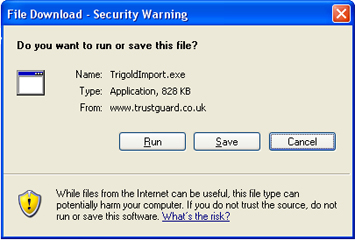
7. Once you have saved the file to your desktop don't run it yet. Right click on the file and select the Cut option.
8. Then open up the i-map folder and right click again and select Paste.
9. Click on the new file in the i-map folder called TrigoldImport.exe. This will then open up a new window as shown.
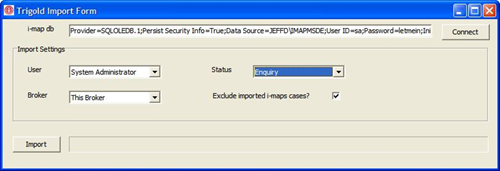
10. Click Connect.
11. Select the User and the Broker you wish the cases to be assigned to.
12. Also select Enquiry so that the cases being imported will be imported so that they are at the Enquiry stage.
13. Click Import and the cases will start to be imported.
14. Open your i-map system and all the cases will have been imported.
Back to FAQ
|
|
|
|
|