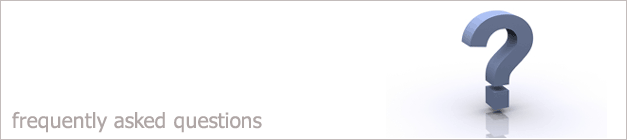 |
|

How can I add a lender to my i-map system?
If you wanted to add a lender so that you have a lender that is not on your i-map system.
Follow the steps below.
1. Load up your i-map system.
2. Go into the Maintenance option on the main i-map screen.
3. There is an option called Synchronise Lenders. Click this
option.
4. This will synchronise your lenders and will add any new lenders that have been entered in i-map.
Check within one of your Cases to see if the lender you wanted has been added.
5. If the lender you want has not been added then go back into the
Maintenance option.
6. Click on the Lookups option.
7. At the top of the screen is a drop down list called Select Table.
8. Scroll down to find the option that says Lenders|lulender. Select this option.
9. This will open up the lenders look up table. At the top of the screen there is a blue
cylinder with a green plus sign. As shown below. Click this button.

10.This will create a new lender and a new entry will appear. The colour of this entry will be White. Double click on this entry.
11.A new window will open, as shown below. Fill all the fields in with the new lenders details. The field called Code is the text that will appear in the Lender drop down box. so you must fill this in for the lender to be displayed.
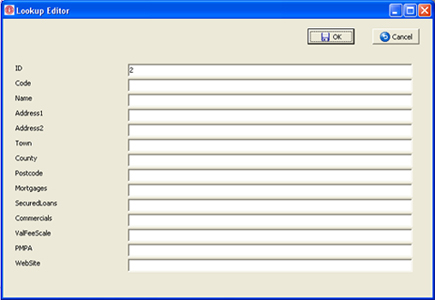
12.If you click Ok this will save the new lenders information.
13. When you go back into a case the new lender will be among all the other lenders details.
Back to FAQ
|
|
|
|
|