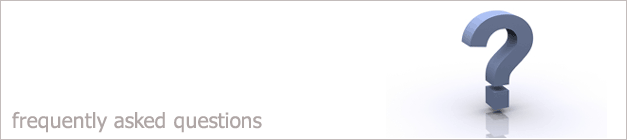 |
|

I can't see the reports function as it is greyed out.
If you can't see the reports function on your main i-map screen as it is greyed out this is because your user account has not be set up to enable you to view reports. To enable your user account to allow reports just follow the steps below.
1. Login to i-maps as a super user such as sysadmin.
2. Select the Maintenance drop down option.
3. Choose Users and Groups.
4. This will open up the section of the i-maps system where all the user account details are stored.
5. Find what group you are in by double clicking on the groups. Once you have found your name within one of the groups double click on it.
6. This will then open up your user account details. At the bottom of this screen there is a section called Flags.
7. Make sure that within the Flags section that the two reporting options have been ticked. These options are Basic Reports and Financial Reports. This is shown below.

8. Once these two options have been ticked click Save.
9. A message will appear telling you that these change won't take affect
until the user logs out. Click Ok and then log out of i-maps.
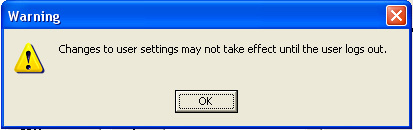
10. Login to i-maps using your normal login details and you will notice that the Reporting function is now available to you.
Back to FAQ
|
|
|