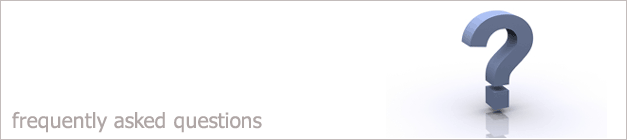 |
|

An error message appears when I try to run the check for
updates saying the program is in use.
If you see this error message it is probably because other
computers are running the imap.exe in your network and they should be running VerChek.exe. To solve
this problem just follow the steps below.
1. Login into one of the computers within your network. Make sure its not the computer where you have i-map installed on, so not the server.
2. Right click on your i-map icon on the desktop.
3. Select Properties.
4. Click Find Target.
5. This will open up the i-map folder where the program is stored. Within this folder there is a file called VerChek.exe. Right click on this file.
6. Select Send To and choose Desktop (Create Shortcut).
7. Click out of the i-map folder so that you can see the Desktop again. You will notice that a shortcut for VerChek.exe has been created. Delete
the current i-maps icon.
8. Now we will change the icon so that it has the i-maps logo. Right click on then Verchek.exe shortcut.
9. Select Properties.
10.Choose to Change Icon.
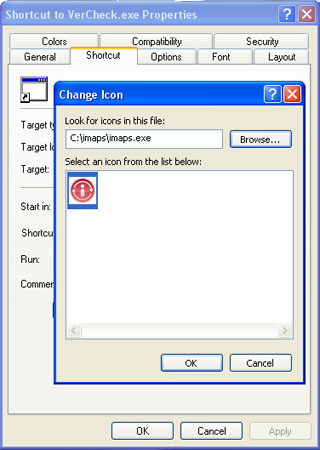
11.Choose the i-maps icon as shown above by clicking Ok. Then click Apply.
12.Rename the icon so it says i-maps by right clicking on the icon and selecting Rename.
13.Repeat the steps above on all the computers within your office apart from the server computer where i-maps is installed. This will then allow you to run the check for updates without seeing a message saying i-maps is being used by another user.
Back to FAQ
|
|
|